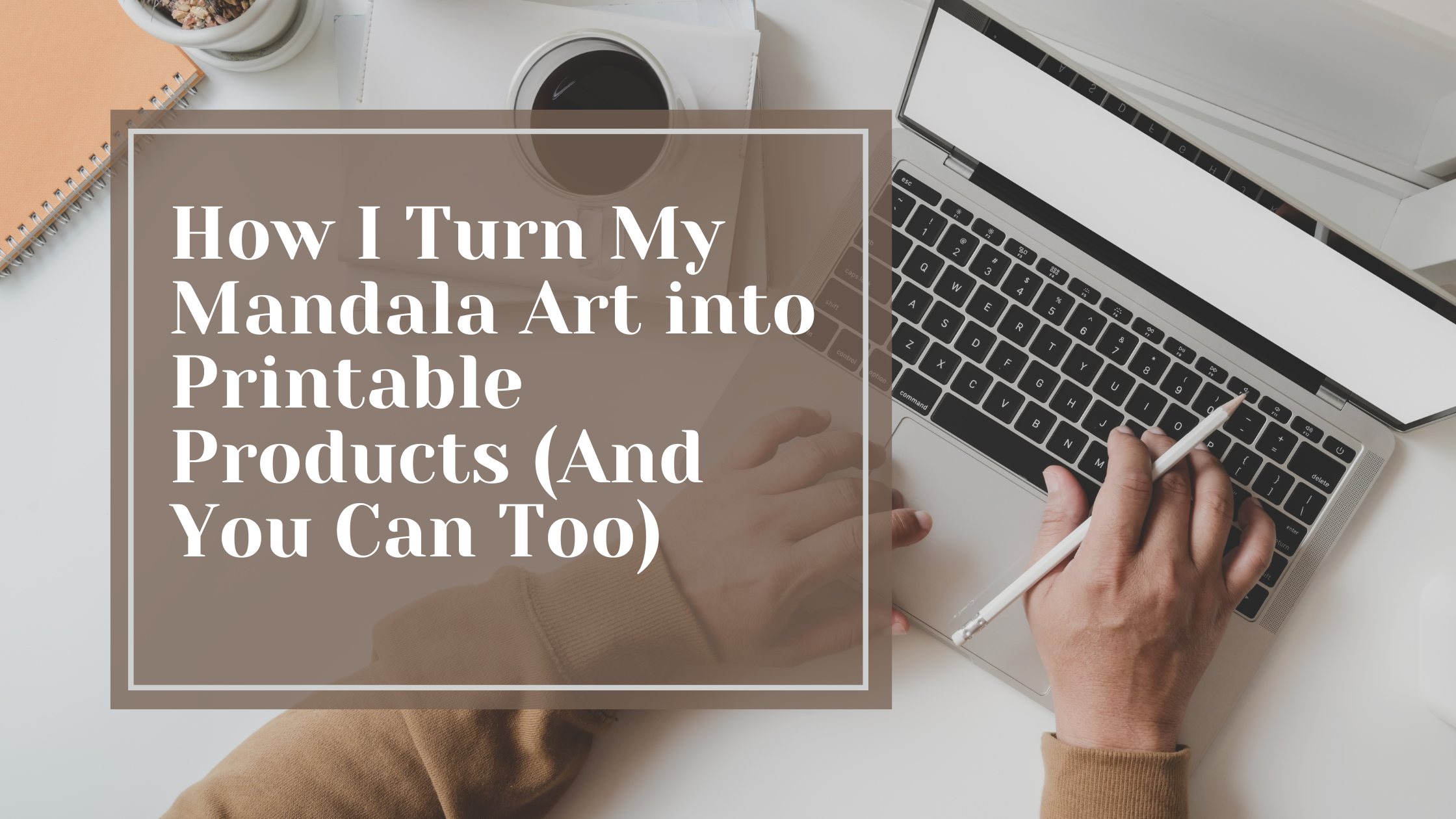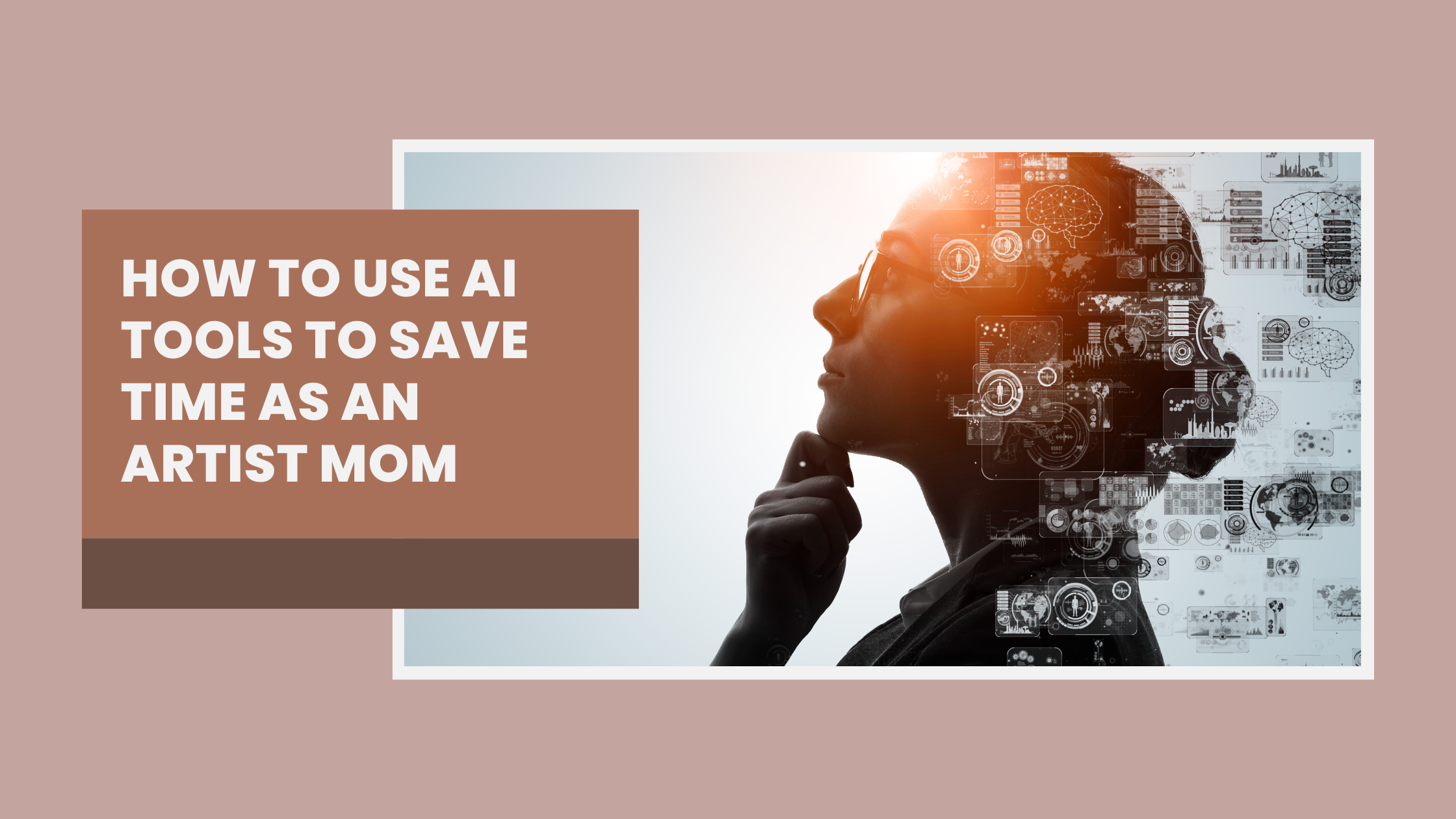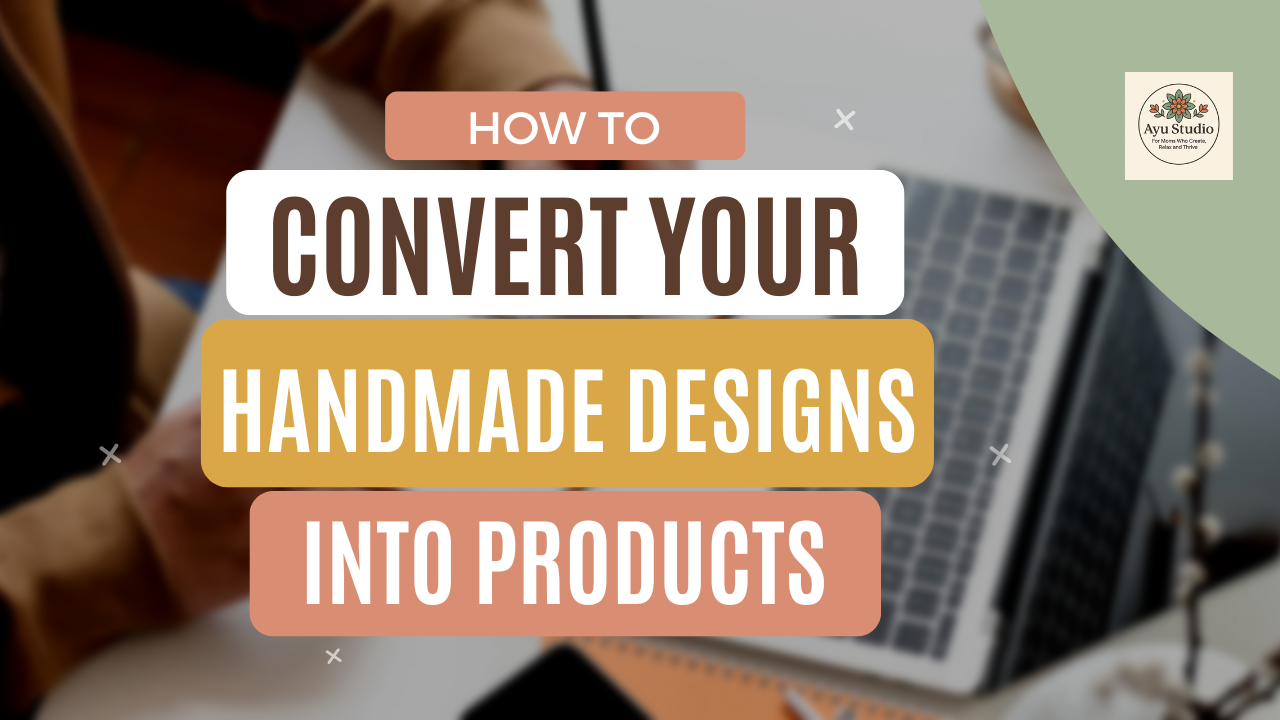
How to convert your handmade designs into products
As an artist we all have our goals. Some of us want to sell our original artworks in big galleries; some of us want to teach other artists and have fun as a community; and some of us which includes me 🙂 have a dream of seeing their designs on different products like t-shirts, tote bags, coasters etc. I always imagine a day in future where I enter a mall and suddenly notice someone wearing a t-shirt of my design. Ok fine getting back to the topic. The dream may look simple but there is a whole lot of steps which go behind the scene to make it possible. There are two parts to this process.
Getting your design ready for printing and put them up on mockups to see how they look. Actually getting them printed
We will be discussing the first part today.
Follow these steps for the same:
Step 1: Create a handmade design
A very obvious but the most time consuming step of all is actually creating a handmade design. Though nowadays even digital designs are coming out really well but there is a particular feeling or imperfection to a handmade design which differentiates it from the digital ones thus making it unique. To see what trends are being followed or what type of designs are popular nowadays you have to first decide few things like what type of audience are you making the products for. For eg. a 40 yr lady will definitely not like to wear a bullet design while a 22 yr old rider will love it. Also, there are few things which always impact the market like Pantone’s color/colors of the year. Acquaint yourself with these companies and then go forward.
Step 2: Scan the design in high quality.
A very important step to maintain the quality of the product. While we want to put all our designs on the products but each design will not give you that quality. So what exactly do we do? Either buy a high quality scanner like this: https://www.amazon.in/Canon-LIDE300-Scanner-(I use this scanner and very happy with the quality. Also it is affordable and easy to carry anywhere)
Or In case you really want to have a design scanned but can’t afford to buy the scanner right now just download any good scanning apps on you smartphone and use them. Keep in mind there are many settings in those apps which may hamper the scan quality. Make sure you read the instructions before using them.
Step 3: Now comes a very interesting step.
Before I move further I would like to say that the steps further may look daunting because of photoshop etc but trust me once you get the hang of it, there is nothing you will find difficult. I am writing the steps here and also attaching the link to two screen recorded videos to make it easy for you. Here are the videos:
Preferably open the videos and read the steps side by side to make the instructions crystal clear.
Open the design in photoshop. Since it is scanned and of high quality it will be a very big file. All handmade designs are made on paper and so there is a background on them which will show up when we put them on the products so remove the background using a MAGIC ERASER. Right click on the eraser tool on the tool box (looks like a normal eraser) and then select magic eraser tool. Using it just click on the background which you have to remove. You will see that almost whole background is removed (you will get small pixel boxes which show that the background is now transparent). Though the big chunk will be removed there will be pieces of background (white patches) which will remain and you will only be able to see them once you make the image bigger by increasing the percentage (bottom left). Increase it to around 120% to see all small patches. Trust me even small dots which you did not notice while cleaning will show up on the product.Now that you are happy with the design save it as a png file on your computer.
Note: We usually never put our signature on the products but that’s completely your choice.
Step 4: This is the last step.
Here will be putting our design onto the mockup that we have. Here we will be using a tshirt mockup but you can use any mockup that you have. I bought some high quality mockups from https://creativemarket.com/ Trusting any type of site for mockups is tough because there is a possibility of getting a virus in your system so always go for a good and known source. This website has both paid and free mockups so just look at the files, judge and download whatever suits your requirement. Now that we have the mockup we open it in photoshop. It will generally have a layer on the top which will say: Delete this layer so ofcourse you click the delete button. Going forward you will have many layers to select colors, you select whatever color you want. Here I have selected a white color. Now disable all the other layers which are not of any use and double click on the smart object (there will be a layer where it will be written double click to change the design). It will open a new window. Disable extra layers and place your design that you just saved. Enter to fix the position and now click CTRL+W, it is sort of a shortcut to close that window. Photoshop will now ask you if you want to save these changes say yes and you will see your design on the tshirt ta da…. You can now click Save As to save your mockup as a jpeg or a png file.
Note: Please please remember whenever you are saving or closing photoshop file, make sure you do not save the new edited mockup photoshop file (psd file). You want to reuse that psd file for other designs also. In case you have any query please contact me on my instagram page messages or put up a post in the fb group.
Do you want to have many more fun discussions like these with me. Do you want to get accustomed to the latest trends then just click here to join my bff list:
Another very vast topic that exists is where and how to sell these products. Will be discussing both printing and selling in the upcoming articles.
Till then Keep Creating 🙂